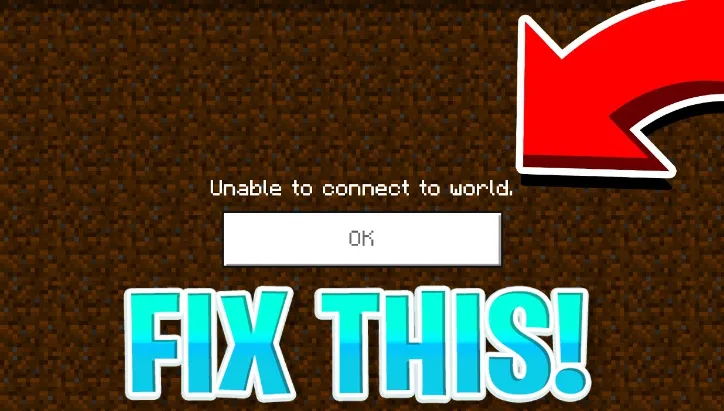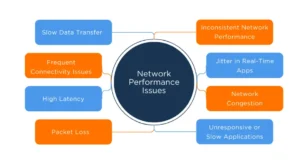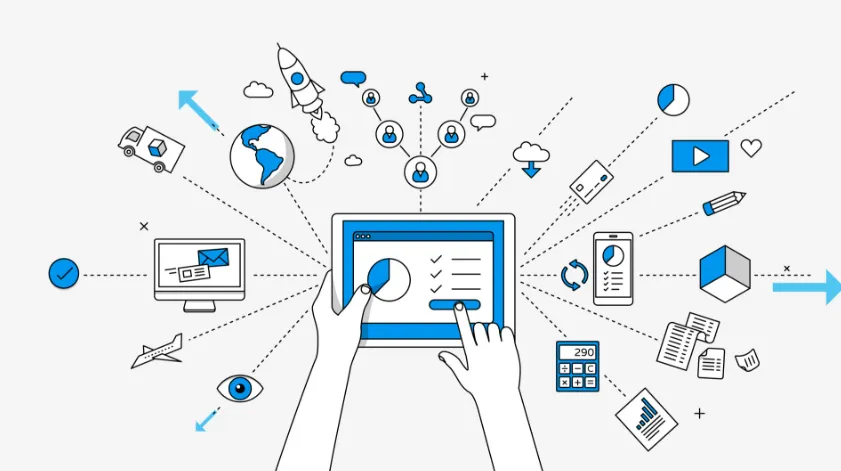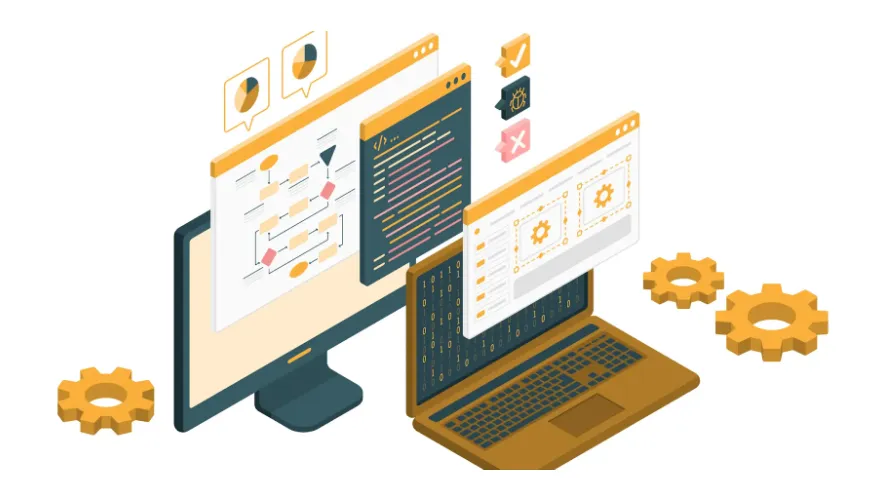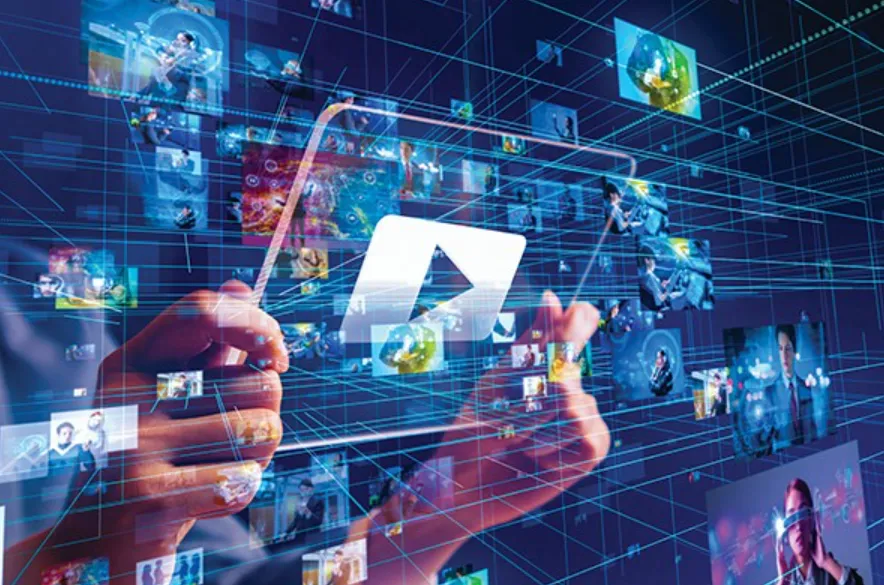You may be unable to join your friend’s Minecraft world due to connectivity issues, version mismatches, or incorrect game settings. Ensuring both parties have compatible game versions and proper settings can help resolve this.
Need help joining your friend’s Minecraft adventure? You’re not alone. Many players face hurdles when trying to connect to a multiplayer session. The reasons range from simple network problems to complex issues like incompatible game versions or privacy settings.
Your gaming experience hinges on a smooth connection to friends’ worlds, but technical snags can interrupt this process. This introduction to common Minecraft connectivity problems aims to demystify the challenges and provide a starting point for troubleshooting. Whether you’re a seasoned player or new to the blocky universe, understanding these potential pitfalls is crucial for an uninterrupted multiplayer experience.
Contents
- 1 The Frustration Of Connection Issues
- 2 Initial Checks Before Diving In
- 3 Platform-specific Troubleshooting
- 4 Server Settings And You
- 5 Firewall And Antivirus: Friend Or Foe?
- 6 Modifications And Their Side Effects
- 7 The Realm Of Minecraft Realms
- 8 Advanced Solutions For Stubborn Problems
- 9 Preventive Measures And Best Practices
- 10 Conclusion
The Frustration Of Connection Issues
Connection Issues can be frustrating when you’re all set for a Minecraft adventure with friends but can’t join their world. It’s like being stuck outside a party you can hear but can’t enter. This annoyance is common and can sour your gaming experience.
Common Causes Of Minecraft Multiplayer Hiccups
Minecraft is a blast when shared with friends. But sometimes, technical gremlins get in the way. Here’s what might be stopping the fun:
- Version Mismatch: Different game versions don’t play nice together.
- Mod Conflicts: Mods can clash, causing chaos.
- Incorrect Settings: Multiplayer settings need a check-up.
- Server Issues: Sometimes, the server is just having a bad day.
- Firewall/Antivirus: Protective software might be overly protective.
The Impact Of Network Problems On Gameplay
Network issues can turn a smooth Minecraft session into a choppy nightmare. Picture this:
| Issue | Impact |
| Lag: | It’s like moving through molasses. |
| Disconnections: | Randomly kicked out? Total buzzkill. |
| Unable to Connect: | Like a door that won’t open. |
Network hiccups can spoil the game, making it hard to join the action and stay connected. Keeping these gremlins in check for an uninterrupted Minecraft experience with your pals is essential.
Initial Checks Before Diving In
Before diving into solutions, perform a few basic checks. These checks can save time and frustration and ensure that your gaming setup is ready for action. Let’s tackle the common hurdles one by one.
Verifying Your Internet Connection
A solid internet connection is vital to joining a Minecraft world. Here’s a quick checklist:
- Check if your device is connected to the internet.
- Restart your router if you face intermittent connection issues.
- Use a wired connection for stability if Wi-Fi is unreliable.
- Run an online speed test to check your internet speed.
Tip: If your connection is slow, avoid other bandwidth-heavy activities.
Ensuring Compatibility Of Game Versions
Different Minecraft versions can prevent friends from joining worlds. Make sure everyone is on the same page:
- Confirm the game version you’re running.
- Ask your friends to check their game version.
- Update the game if any of you are on different versions.
Note: All players need the same game edition (Java or Bedrock) to play together.
Platform-specific Troubleshooting
Experiencing issues joining a friend’s Minecraft world can be frustrating. Different platforms may have unique fixes. Let’s delve into platform-specific solutions to get you back in the game.
Resolving Issues On PCs and Consoles
For PC and console players, troubleshooting varies slightly:
- Check Network Settings: Ensure your device connects to the internet.
- Update Game: Running the latest version of Minecraft is crucial.
- Restart Device: Simple yet effective, a quick reboot can fix many issues.
For specific console steps:
| Console | Steps |
| Xbox | Verify Xbox Live connectivity and multiplayer settings. |
| PlayStation | Check PlayStation Network status and user account settings. |
| Nintendo Switch | Ensure the Nintendo Online subscription is active and the settings allow multiplayer. |
Fixes For Mobile Minecraft Adventures
Mobile players can follow these steps:
- Check Wi-Fi or Data: A stable connection is critical for joining worlds.
- Close Background Apps: Other apps may interfere with Minecraft.
- Clear Cache: Free up memory by clearing the Minecraft cache.
Remember: Keep your app updated to the latest version for a smoother experience.
Server Settings And You
Playing Minecraft with friends is a blast, but joining their world can sometimes be tricky. The key lies in the server settings. Let’s dive into how adjusting server properties and understanding allowlists and blocklists can help you connect without a hitch.
Adjusting Server Properties
Getting your Minecraft server’s settings right is crucial for smooth gameplay. Here’s what you need to check:
- Server IP: Ensure it’s correct.
- Port Number: Match it with your friend’s.
- Network Settings: Set to ‘Public’ or ‘Private’ as needed.
- Max Players: Increase if the server is entire.
To adjust these, locate the server.properties file, edit it using a text editor, save changes, and restart the server.
Understanding Allowlists And Blocklists
Allowlists and blocklists control who can or can’t join a server. Here’s the breakdown:
| Allowlist | Blocklist |
| Allows specific players | Blocks specific players |
Ensure your Minecraft username is on the allowlist. If you’re blocked, you might be on the blocklist. Talk to the server admin about fixing this.
Firewall And Antivirus: Friend Or Foe?
Have you ever wondered why joining your friend’s Minecraft world seems impossible? Your firewall and antivirus could be the invisible wall blocking your path. These tools protect your computer from threats. But sometimes, they can be a little overprotective. They might prevent Minecraft from connecting to the internet. Let’s learn to make them allies in your gaming adventures!
Configuring Firewall Settings For Minecraft
Firewalls guard your computer’s doors. They can stop unwanted guests. But we must tell it Minecraft is a friend, not a foe. Here’s how:
- Open your firewall settings from the control panel.
- Find the list of allowed apps.
- Add Minecraft to this list.
- Choose both ‘Private’ and ‘Public’ networks.
- Save changes and restart Minecraft.
Tip: Different firewalls have different menus. Look for terms like ‘Allow an app’ or ‘Add exception’.
Antivirus Exceptions For Seamless Play
Antiviruses scan for viruses. They can mistake Minecraft for a threat. This can stop you from joining your friend’s world. Let’s fix this:
- Open your antivirus program.
- Find the ‘Exceptions’ or ‘Exclusions’ section.
- Add Minecraft’s game folder to this list.
- Confirm the changes and open Minecraft again.
Now, Minecraft can run without antivirus interruptions. Always double-check that you’re adding the correct folder.
Modifications And Their Side Effects
Imagine you want to join your friend’s Minecraft world. But it doesn’t work. You might wonder why. One reason could be modifications to the game. Mods can change how Minecraft looks and works. They can make the game more fun. But they can also cause problems. Sometimes, mods need to work better together. Sometimes, they are old or broken. Let’s talk about these issues and find solutions.
Conflict Resolution For Mods And Plugins
Mods and plugins can clash. This can stop you from joining a friend’s world. Here’s how to fix these conflicts:
- Check mod versions: Make sure all players use the identical mod versions.
- Read the mod descriptions: They tell you what the mod does and if it conflicts with others.
- Use a mod manager: This tool helps manage and fix mod conflicts.
The Perils Of Outdated Or Corrupt Mods
Old or broken mods can cause big problems. Here are some perils:
- Game crashes: Outdated or corrupt mods can make the game stop suddenly.
- World corruption: Bad mods can damage your game world.
- Unable to connect: You might not join friends if your mods are old.
To avoid these issues, do this:
- Update mods regularly: Keep your mods up to date to prevent problems.
- Download from trusted sources: This reduces the risk of corrupt mods.
- Backup your world: Save a copy of your world before adding new mods.
The Realm Of Minecraft Realms
Imagine a place where you and your friends can play Minecraft together, build, survive, and create without being on the same network. That’s what Minecraft Realms offers. It’s a subscription-based service that lets you have a private server. But sometimes, joining your friends’ worlds can be tricky. Let’s troubleshoot these issues together!
Troubleshooting Connection To Realms
Need help connecting to a Minecraft Realm? You’re not alone. Here are some steps to help you get back to playing with your friends:
- Check your internet: A stable connection is critical.
- Update your game: Ensure you’re running the latest version of Minecraft.
- Realm status: Sometimes, Realms are down. Check https://status.mojang.com/ for updates.
- Restart: A simple game or device restart can often fix connection issues.
Realms Invitations And Permissions
Invitations are the golden tickets to Minecraft Realms. If you can’t join, here’s what might be happening:
- Need to be invited? Ask your friend to send an invite.
- Check your invites: Open Minecraft, go to ‘Friends’ and then ‘Join Realm’.
- Permission levels: Realms have different roles, such as ‘Visitor’, ‘Member’, and ‘Operator’. Make sure you have the right one!
If you’re still facing issues, your friend might need to adjust the Realm settings to give you access.
Advanced Solutions For Stubborn Problems
Are you still struggling to join your friend’s Minecraft world? Sometimes, the usual fixes don’t work. But don’t worry! Let’s explore some advanced solutions to get you back into the game. These steps might be trickier, so make sure to follow them carefully.
Port Forwarding For The Tech-savvy
Port forwarding might sound daunting, but it’s a powerful tool. It allows your router to direct game traffic straight to your device. Here’s how you can set it up:
- Access your router’s settings by typing its IP into a web browser.
- Locate the port forwarding section.
- Enter the Minecraft server’s default port, which is 25565.
- Choose TCP/UDP as the protocol.
- Save your settings and restart the router.
Remember, every router is different. Look up specific instructions for your model.
Seeking Support From The Minecraft Community
The Minecraft community is entirely composed of players who have faced similar issues. Reach out for help:
- Visit Minecraft forums and subreddits.
- Post a detailed question about your problem.
- Include any error messages and what you’ve tried so far.
- Other players might have solutions that worked for them.
Learning from others’ experiences is a great way to solve tricky problems.
Preventive Measures And Best Practices
Playing Minecraft with friends is a blast, but joining their world can sometimes be tricky. Follow these best practices to ensure you’re always ready for multiplayer adventures. They’ll help you avoid common pitfalls that keep players from connecting.
Keeping Your Game Updated
Staying current with the latest version of Minecraft is crucial for a seamless gaming experience. Developers often release updates that fix bugs and enhance multiplayer functionality. Here’s how to keep your game fresh:
- Check for updates regularly on your gaming platform.
- If an update is available, download and install it before you play.
- Confirm that all players in your group are on the same version of the game.
Networking Tips For Smooth Multiplayer Sessions
A stable network connection is critical to joining a Minecraft world without hiccups. Use these networking tips to enhance your multiplayer experience:
- Restart your router to refresh your internet connection before playing.
- Ensure your device is connected to a reliable network at a reasonable speed.
- Use a wired connection, as it’s more stable than Wi-Fi.
- Open the necessary network ports that Minecraft requires for online play.
Following these preventive measures and best practices will significantly reduce the chances of encountering issues when trying to join your friends’ Minecraft worlds.
Conclusion
Navigating the complexities of Minecraft multiplayer can be tricky, but it’s worth the effort for the shared adventures that await. Troubleshoot connections, check versions and revisit privacy settings to avoid being left out. Remember, a solution is just a few steps away, ready to reunite you with your friends in the vast world of Minecraft.